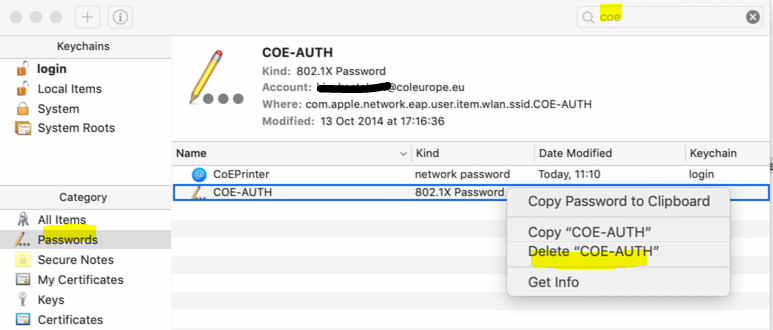EU Diplomacy Paper 3/2024
The Department of EU International Relations and Diplomacy Studies has published a new EU Diplomacy Paper entitled "The ‘Graveyard of Umpires’? The Hard-Learned Lessons that Afghanistan Taught EU...
Your account is as good as your password. It is important for you that you choose a good and rigid password.
This password is strictly personal so do not share it with anybody (not even ICT). If you need to share information with someone else, there are a lot of possibilities do to this in a controlled way. Just contact the ICT Helpdesk for more information.
To make sure only rigid passwords are used, we are forcing you to follow some rules
It is better to choose a passphrase than a password. Not only because it is easier to choose a phrase with more than 12 characters but also a phrase almost always follows 3 of the 4 above-mentioned rules.
Good examples are - but please do not copy them:
Other ways to make your passphrase more complicated is to replace standard characters by non-standard characters but still keep it as a readable whole. You could replace "E" with "3", "I" with "1", "O" with "0" (letter with a number), "I" with "!", "ait" with "8", "you" with "U", etc.
Some examples:
You can change your password on the Change My Password page (https://password.coleurope.eu).
You need to use your e-mail address of the College and remember your current password to do so.
Note: After changing your password it can take up to half an hour before you can use the new password to log in on Office 365 (e-mail, OneDrive, SharePoint, etc)
If you have provided additional information via the Self Service Password Reset, you can reset your password here.
If this does not work for you, send a request to the ICT Helpdesk (helpdesk.be@coleurope.eu) specifying your full name, a phone number where we can contact you and proof of identity such as a scan of an ID Card or Passport.
Or hop into our office in Dijver.
Before you change your password, please make sure you have paused all systems and services that automatically connect (e.g. mail on a smartphone, Wi-Fi to COE-AUTH) with the exception of your current connection of course.
Failure to do so could result in having your C-Account locked as these systems will try to connect with your old (and wrong) password.
For Mac users only
Mac users often do not receive the prompt to enter the new password. In that case, you have to remove the old password from the Keychain: