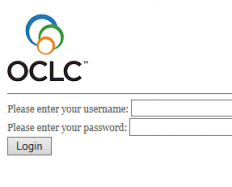The College of Europe library provides access to e-books through numerous platforms. All e-books can be found in our catalogue.
Platforms:
For offline reading of e-books provided by Ebook Central and EBSCO, you need to install 'Adobe Digital Editions' or 'Bluefire Reader'. An Adobe ID is also required.
Instructions :
- Go to http://www.adobe.com and ‘sign in’. Click on ‘Get an Adobe ID?’ and follow the steps shown on the screen.
- Download ‘Adobe Digital Editions’ and save the file. For iPad, iPhone, tablet download Bluefire in the App Store.
- Search the library catalogue for a specific e-book.
- If an e-book opens in Ebsco or ebrary/Ebook Central you need to sign in. If you don’t have an account, create a ‘new account’.
- Click on ‘download (offline)’.
- Choose the number of days you want to keep the book (max. 14 days). Click on ‘check out & download’.
- Save the file on your computer and double click. Adobe Digital Editions opens. The first time you need to authorize the computer, select ‘Adobe ID’ as vendor and log in with your Adobe ID.
- The e-book will stay in your ‘library’ until you remove it. You can return the book earlier (click on the book and select ‘return borrowed item’).
If it’s not the first time you download e-books, just sign in and click on ‘download’ (from step 5 onwards).
Links:
Access to Ebook Central e-books :
- When searching the library catalogue and clicking the "view e-book" button, the following pop-up may appear:
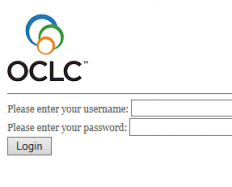
- Enter your College credentials (email address and password) and start reading.
Restrictions
- Please note that each provider has his own usage restrictions. Options for printing and downloading are limited and may vary.
- For e-books purchased under a one book single user, or three user model, there may be times that a title is not available and a “Sorry, this eBook is in use” message is displayed because that title’s user limit has been reached.
- Off-site access is restricted to current College of Europe staff and students.